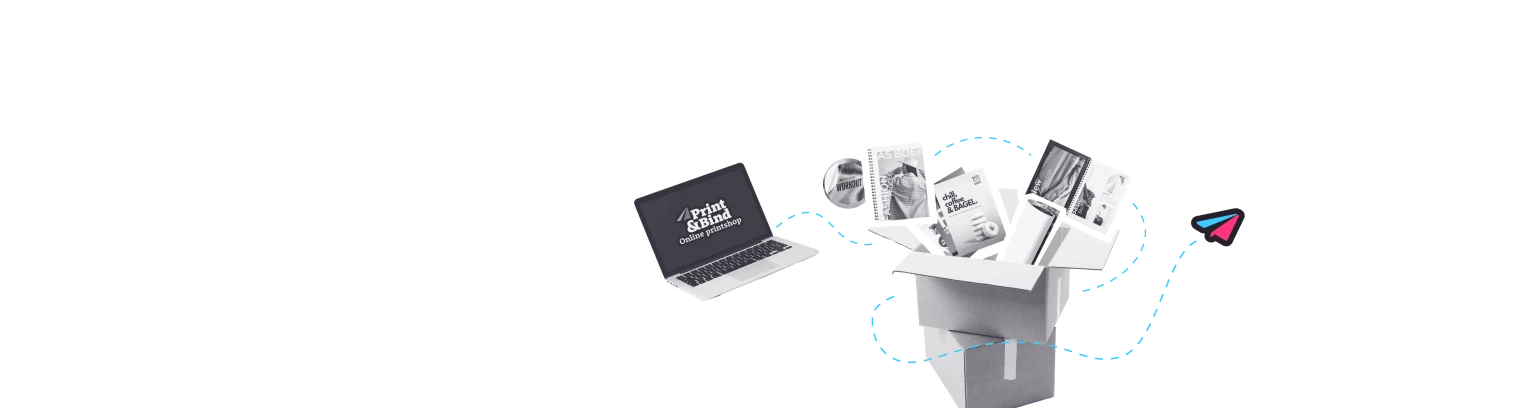How to set up bleed in InDesign document?
Do you want us to print your documents borderless? We advice you to submit your file with bleed. Bleed is an extra border around your design, which enables us to cut your prints 'clean'. You can read here how to set the bleed in InDesign.
Note: Submitting your files with bleed is not necessary if you choose the option "borderless printing". We can increase files without bleed by one percent. This way we create bleed, so we can also cut your prints 'clean'.
Bleed settings in InDesign
Open InDesign and create a new document (Ctrl + N / cmd + n). Choose the desired size in millimeters (for example A4 format). In the right column, set the bleed to at least 3 mm all around.
Do you already have an InDesign file? Then go to 'Document Setup' via 'File'. You can always set or change the bleed as well.
Now make sure that the design of your file continues to the edge of your bleed (until the red line).
Then save your document as a PDF including bleed and possibly crop marks. Go to 'File', click on 'Adobe PDF Presets' and choose 'PDF / X-1a; 2001'. Enter a file name and choose a folder on your computer where you want to save your file. Then choose 'Marks and Bleeds' in the left column and check 'Use Document Bleed Settings'. You can also check 'Crop marks' if you want to save your file with cropmarks. Placing cropmarks without bleed is not recommended. Click on 'Save PDF' and your file will be saved as PDF including bleed and cropmarks.