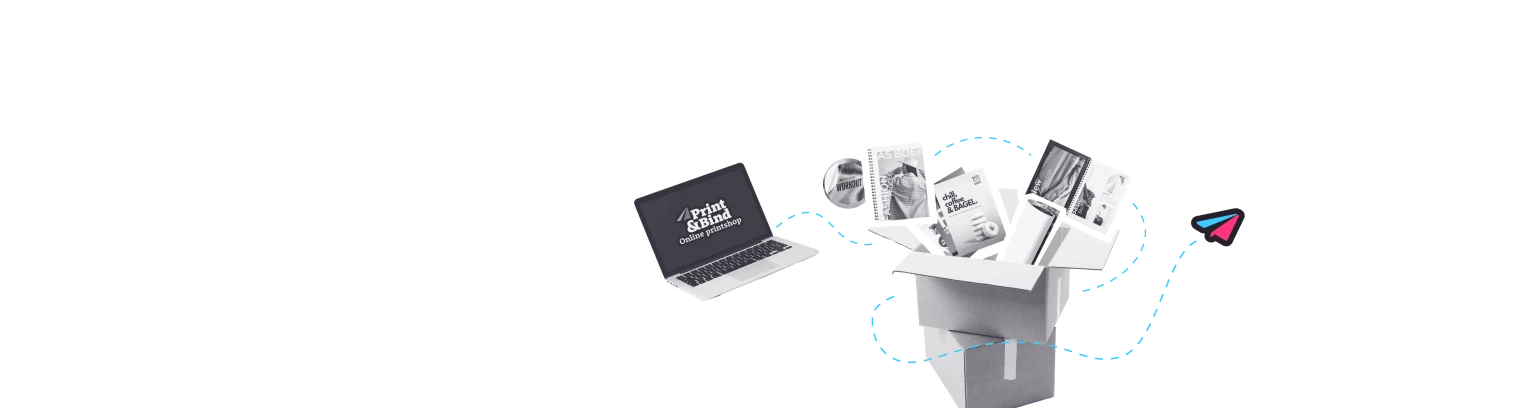How do you add page numbers in Pages?
Do you work on an iMac, Macbook or other Apple computer? There is a good chance that you will use Pages to write all your texts. With page numbers you can easily keep an overview of longer texts. You can read below how simple it is to add page numbering to your Pages document.
Designing your page numbers in Pages
With double-sided printing it is best if the page numbering is designed on the right side of the the odd pages and on the left side of the even pages. This way the page numbers can never disappear in the spine of the book when binding and it is always on the same side for the reader. You set this as follows:
You create the page numbering on the left under 'document'> 'section'. It is now set to have numbering on every page.
Are there pages that you want without numbering, like the front page? To adjust this you go to the page from which the numbering should start. Click just before the first letter of the title. The cursor will now blink. Choose 'insert' in the menu and then 'section break'.
Click on 'view' at the top of the menu and then on 'show inspector'.
In the info window go to 'document' and choose 'section'. You will now see the 'page numbering' heading. Put a checkmark at 'start with' and enter a number that you want to start with.