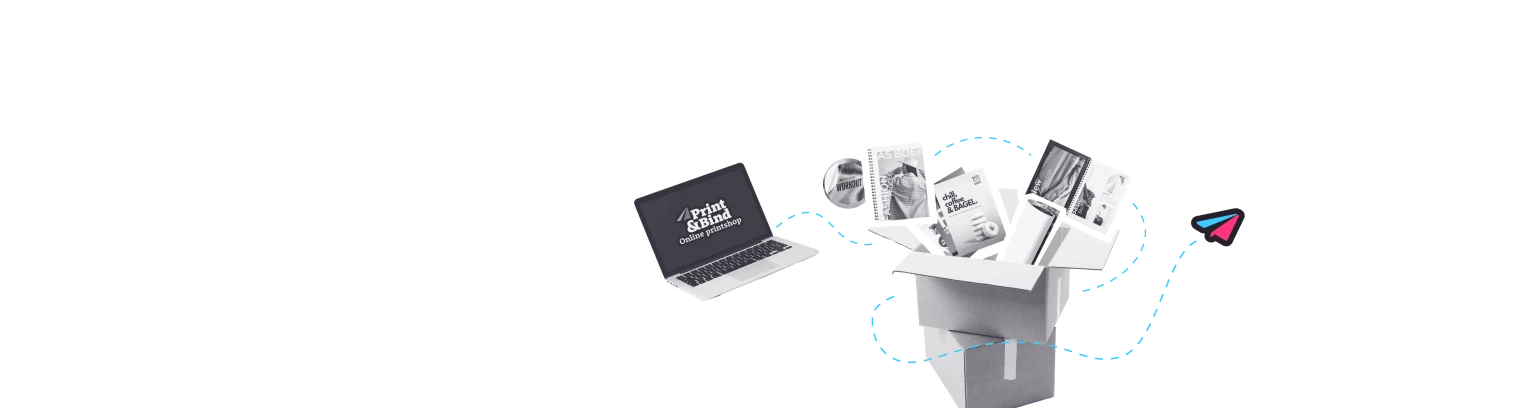How to set the right quality settings in Word?
Do you want to save your Word document in the most optimal quality? Below you can read how you can easily set the quality of your Microsoft Word file.
To ensure that your file in Word has the best quality for printing when it is converted to PDF, we recommend to take the following number of steps (note: with bad images these points do not guarantee a qualitatively sharp image):
Quality settings via 'save as'
1. Go to "file" and choose "Save As".
2. Next select PDF as the file type.
3. Below you will see some extra options in the window including "options".
4. When you click on "options" as mentioned above, a window will open and the lower options will state "ISO 19005-1 compliant (PDF/A)". If this is box checked, it can ensure a better quality of your document.
Quality settings via 'options'
1. Go to "file", click on "options" in the left column.
2. If you click on this, a new window will open with a left column and the "advanced" heading.
3. Next, under "image size and quality" there is the option "Do not compress images in file". This can also ensure that the images maintain a sharper quality if they are converted to PDF.
Save the file using a PDF printer? This step is further explained on the submitting conditions page.