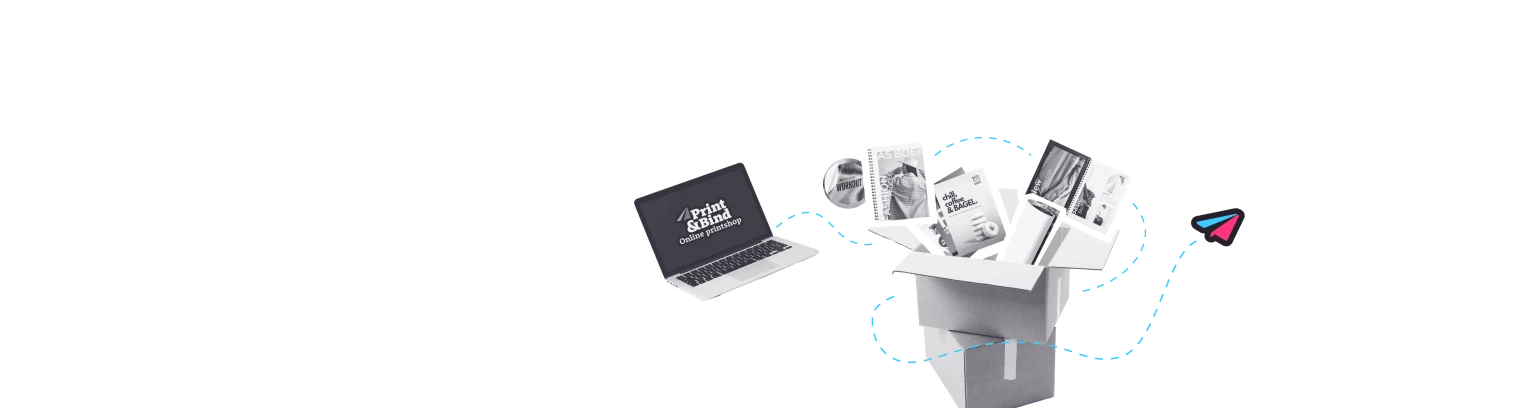How do you design a flyer?
Do you want to know how you can easily design a flyer yourself? With these 5 useful tips you can make beautiful flyers to print in no time. You can often design flyers online for free, for example via our site or via Canva. Do you not have much experience with programs such as Adobe Photoshop or InDesign? No problem! Design your flyer easily via simpler programs such as Word.
Design flyers with striking text and images?
When you design a flyer, you naturally want to put as much information on it as possible. Take care not to overfill the flyer. The golden rule is: less is more. A self-designed flyer is perfect promotional material for events, products and services. So make sure that the message you want to tell is clear at a glance: add a striking headline, a lower headline and a call-to-action. You then add your logo and the channels on which you can be followed (Facebook, Instagram, Twitter, LinkedIn and your website).
So make sure you have a good relationship between text and image when you design a flyer yourself. For example, choose two striking colors: one for the background and one for the text. Determine the two colors carefully so that your text on your flyer is always easy to read. Do you want to add photos or images to the flyer? Make sure they are of good resolution: at least 300 dpi. You can read here how to check the resolution of images.
Design your flyer in Word?
To design a flyer yourself, you don't necessarily need complicated programs such as Photoshop. A simple flyer is just as easy to design in Word. Determine the size of your flyer. Commonly chosen sizes for flyers are A5 (210x148mm) and A6 (148.5x105mm). There is a good chance that the size of your Word document is set to A4 format by default. You can easily adjust the size of your Word document to the size of your flyer via this step-by-step plan.
Make sure you save your flyer design in Word as a PDF, so that nothing will get displaced in your design. You can read how you convert the design of your flyer from Word to PDF in the last tip on this page.
What is the margin for your flyer designs?
Make sure that the important text and images of your flyer are not too close to the edge of your design. Then you know for sure that the essential information of the flyer will not 'fall off' if you have it printed. Keep at least a margin of 5 mm. Want to know more about margins? Read on here.
How do you set bleed in your flyer design?
Do you want your flyer printed without white borders? Then it can be useful to add bleed to the design of your flyer. By this we mean an extra border that can be cut away, so that your flyer will be completely borderless. You can read here how to add a bleed in InDesign or Illustrator.
Where this is required at other print shops, adding bleed to your flyer design is not necessary at Printenbind.nl. If you upload a flyer design without bleed and you choose the option borderless printing, your file is automatically enlarged by 1%. You will not notice this minimal magnification in the design, but this means we can easily cut your flyer clean.
Design flyer and save for print?
Save the file of your own design flyer as a PDF. This way you know for sure that the design of your flyer will be printed the way you designed it. Did you design your flyer in Word? Via this useful step-by-step plan you save the Word file of your self-designed flyer in high quality as a PDF. Did you design your flyer in an Adobe program? Read how to save a flyer as a PDF via Photoshop, InDesign or Illustrator.
Immediately print your own design flyer cheap, easy and fast at Printenbind.nl!